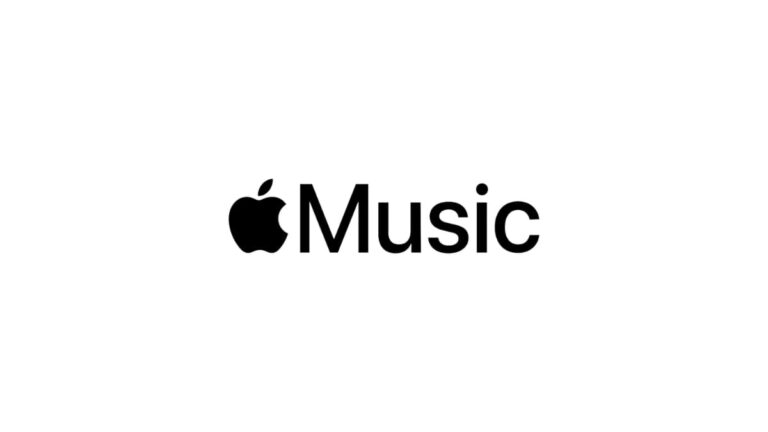
Streaming is a wonderful thing that makes music accessible at any time of day and at any given moment. It is, however, reliant upon connectivity and the Internet - which is not always as reliable as we would like it to be. Here is what to do if you get the SSL error in Apple Music.
When you get an SSL error, it basically means that your device is struggling to connect and talk to Apple's services. This can be for several reasons, but most of the time, it will be down to a simple thing that is easily changed.
Check for Outages
The first thing you will want to do is check to see if it's something big that is happening on Apple's end. You can visit their System Status page to check for regional and international outages. If you see a red triangle next to the service, it means that it is down due to maintenance issues.
Check if Your Internet is Connected
Sometimes, we get so used to being connected to the Internet that we don't realize when it has gone off. Especially if you are in an offline game, you may not know if you have gone offline altogether.
Check your browser, and if nothing is happening, it most likely means that your router has decided to pull a fast one on you. Reset your Internet and wait for the connection to come back online. If you cannot do this after multiple attempts, it may be an outage due to your Internet provider.
Related: Spotify Error ‘Something went wrong’ – What it means & fixes
Update your Apple Software
If you are using an Apple product, their apps can sometimes stop working due to a necessary update being required. Go into your update settings and ensure that you are on the most recent version of iOS or macOS, depending on whether you are on your computer or your phone.
Check the Time and Date
This may seem a more strange one, but applications can start to malfunction if they cannot read your time and date. If the Apple Music app is still coming up with an SSL error, it may be because it wants to tell Apple's services what time zone to assign to you.
Go into your settings, go to general (if you are on iOS), then navigate to the time and date and make sure that it is set correctly to your time zone. The best way to deal with this is to set it to auto-detect so that it changes when necessary, for example: when daylight savings is active.
The same goes for your computer, make sure that the time and date haven't randomly changed, which can sometimes happen for various reasons.
Looking for more content? Check out How to fix the ‘Resource Unavailable’ error on Apple Music.
ncG1vNJzZmiooqS0ornEoKyinJWoe6S7zGierqGUmsBwrc%2Bpo55lnarAqq%2BMmqVmq6Oheqa%2B0aipZqCRqHqwr8KuqaudlGLEqa3TZqCtZZ2arq%2B%2FjKGmsGWkpHqntddo